Getting Started
Ultimate Member plugin providees many features & functionalities as a base for developing Membership & Communitiy sites with WordPress. It has a lot of available Filter & Action hooks to help extend and customize the plugin depending on the type of membership sites that you are developing.
There are many approaches in building membership/community sites with Ultimate Member but there's a limitation: not all features & functionalities are implemented as the base only includes the most popularly known & used features/functionalities. With the help of this Extended plugin, it compiles all those missing basic features & functionalities contributed & shared by many of our community developers so you may use them freely.
| Core | Latest | Pre-Release |
|---|---|---|
 |  |  |
How To Contribute?
Do you want to share ideas & customizations to help others? Please read our guide on how to Contribute. Are you a Developer? Please see our guide to develop extensions.
Installation
This article serves as a guide for installing the basic extension, offering step-by-step instructions to ensure a smooth installation process.
- Download the latest version of the Extended plugin from this GitHub repository
- Extract the zip file to your local computer.
- There are two ways to use the extended plugin:
- Individual extensions: You can use individual extensions or plugins in the /Extended/src/ directory, and upload them to your site.
- For example, If you only need the Browser Detect plugin:
- Click on the Individual-Extensions.zip to download the extensions.
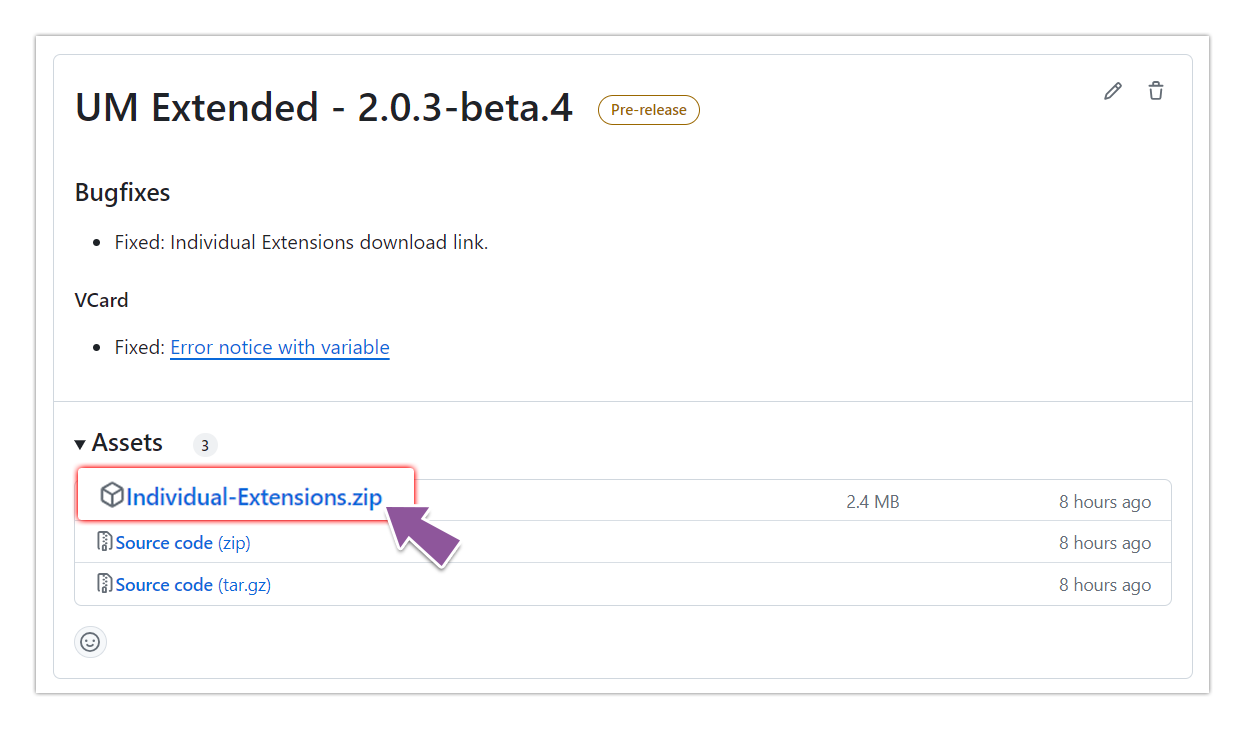
- After downloading, extract the file. The resulting extraction forms a folder named "assets," containing separate zip files for each basic extension.
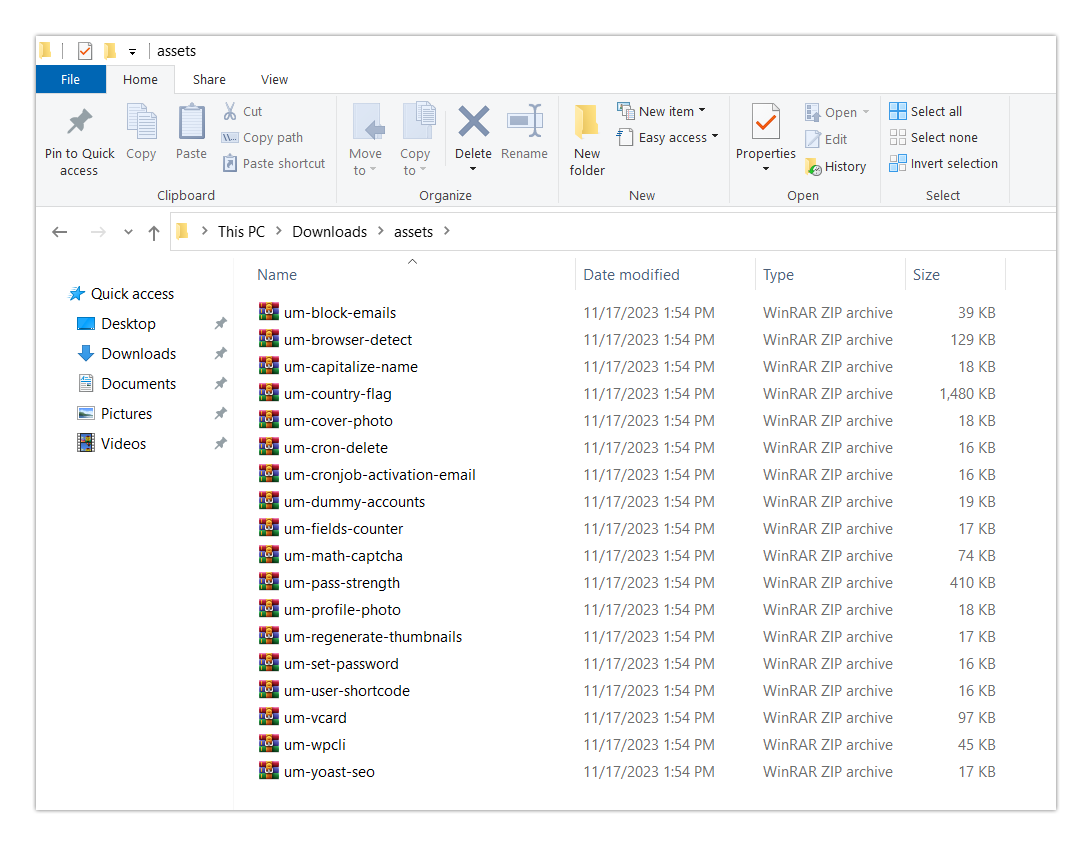
- Upload it to your site by selecting only the um-browser-detect zip and once the plugin is uploaded and activated, it will automatically enable all features & functionalities related to the plugin/extension.
- Click on the Individual-Extensions.zip to download the extensions.
- For example, If you only need the Browser Detect plugin:
- Whole Extended plugin: Upload the whole Extended plugin zip file to your site and enable each extension on the Extended settings.
- Once you activate the plugin, it will add the "UM Extended" tab to the WP Side navigation menu.
- Clicking the "UM Extended" tab will display all the Ultimate Member Basic Extensions. You have the option to enable and activate all the extensions by clicking the "Enable All Active" toggle switch button.
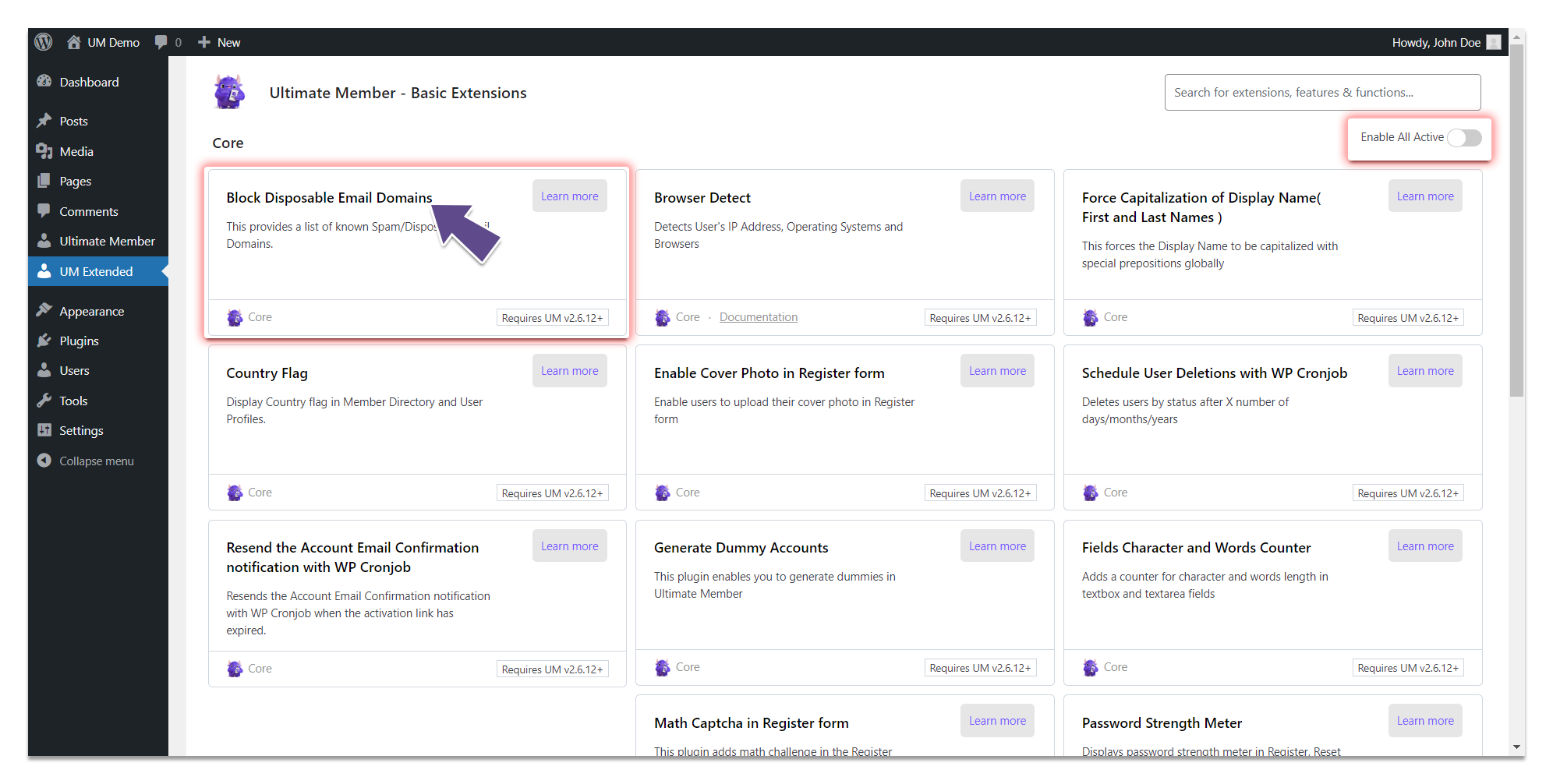 If you only require a specific basic extension, click the name of your preferred basic extension. It will take you to its activation page, where you can click the "Activate" button.
If you only require a specific basic extension, click the name of your preferred basic extension. It will take you to its activation page, where you can click the "Activate" button.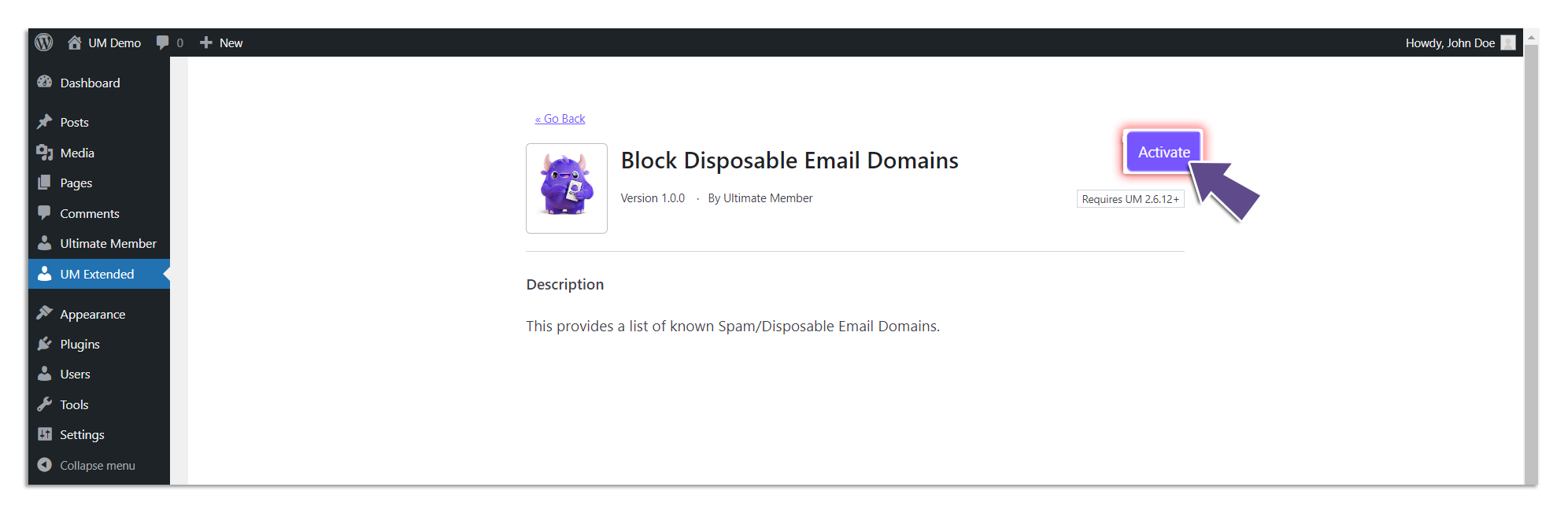
- Individual extensions: You can use individual extensions or plugins in the /Extended/src/ directory, and upload them to your site.
Updating Plugins
To update the plugin, you must download the latest release from the Github repository and override the plugins manually via SFTP/FTP client. We recommend that you subscribe to the Github repository by clicking on the "Watch" button to notify you with the plugin updates & developer activities.