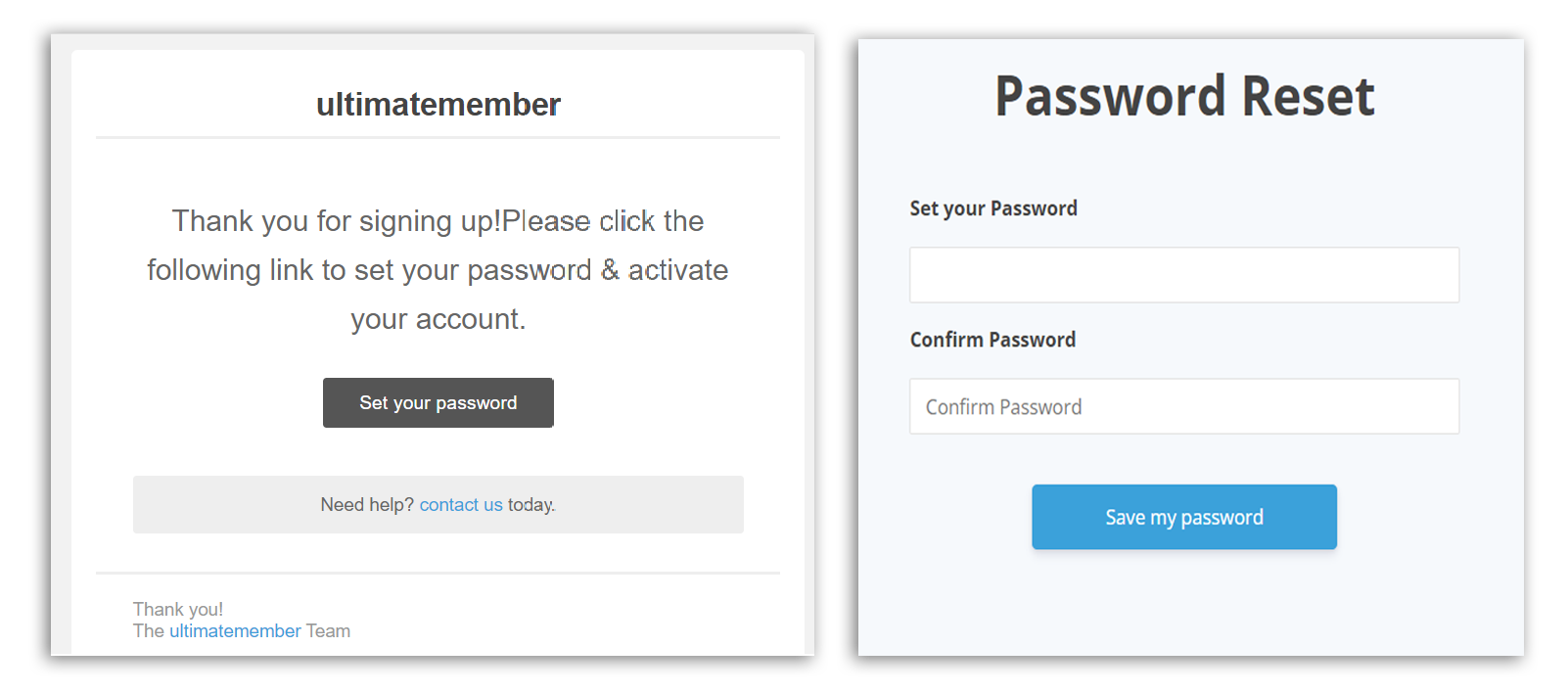Set Password Link for UM Email Templates
Overview
This plugin simplifies the password setup process for users by allowing them to set their passwords through email activation after registration. It seamlessly generates a link within email templates, enabling users to effortlessly complete the setup at their convenience.For the installation guide, please refer to this article .
Setup
- Add the following shortcode to generate a "Set Password" link within UM Email Templates:
{set_password_link}
- Go to wp-admin > Ultimate Member > Settings > Email > Account Activation Email. Click on the gear icon to edit the Account Activation Email template.
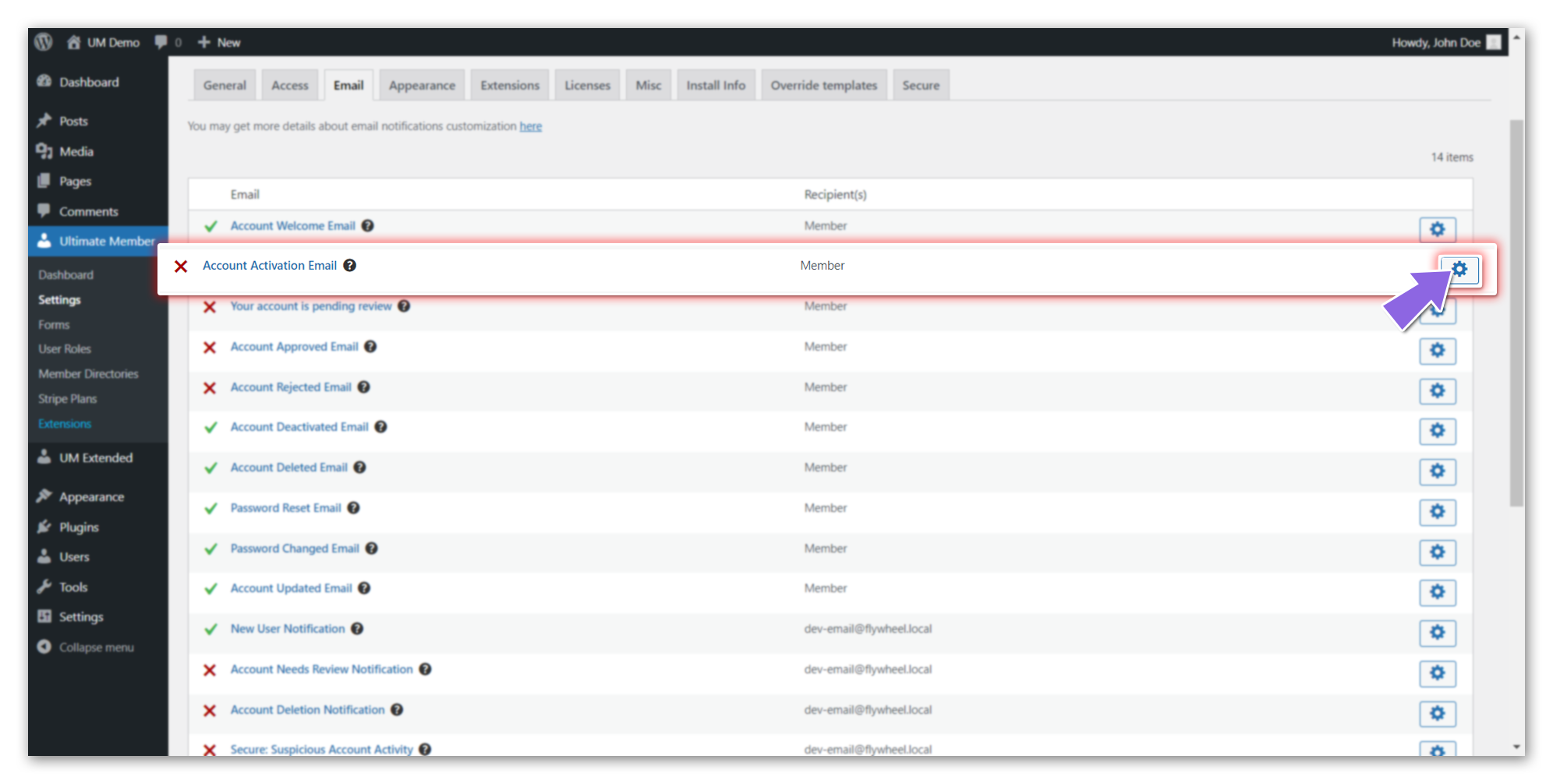
- Enable the Account Activation Email and then insert the shortcode into the Message Body - Text and customize the email template as needed. Don't forget to click the "Save Changes" button.
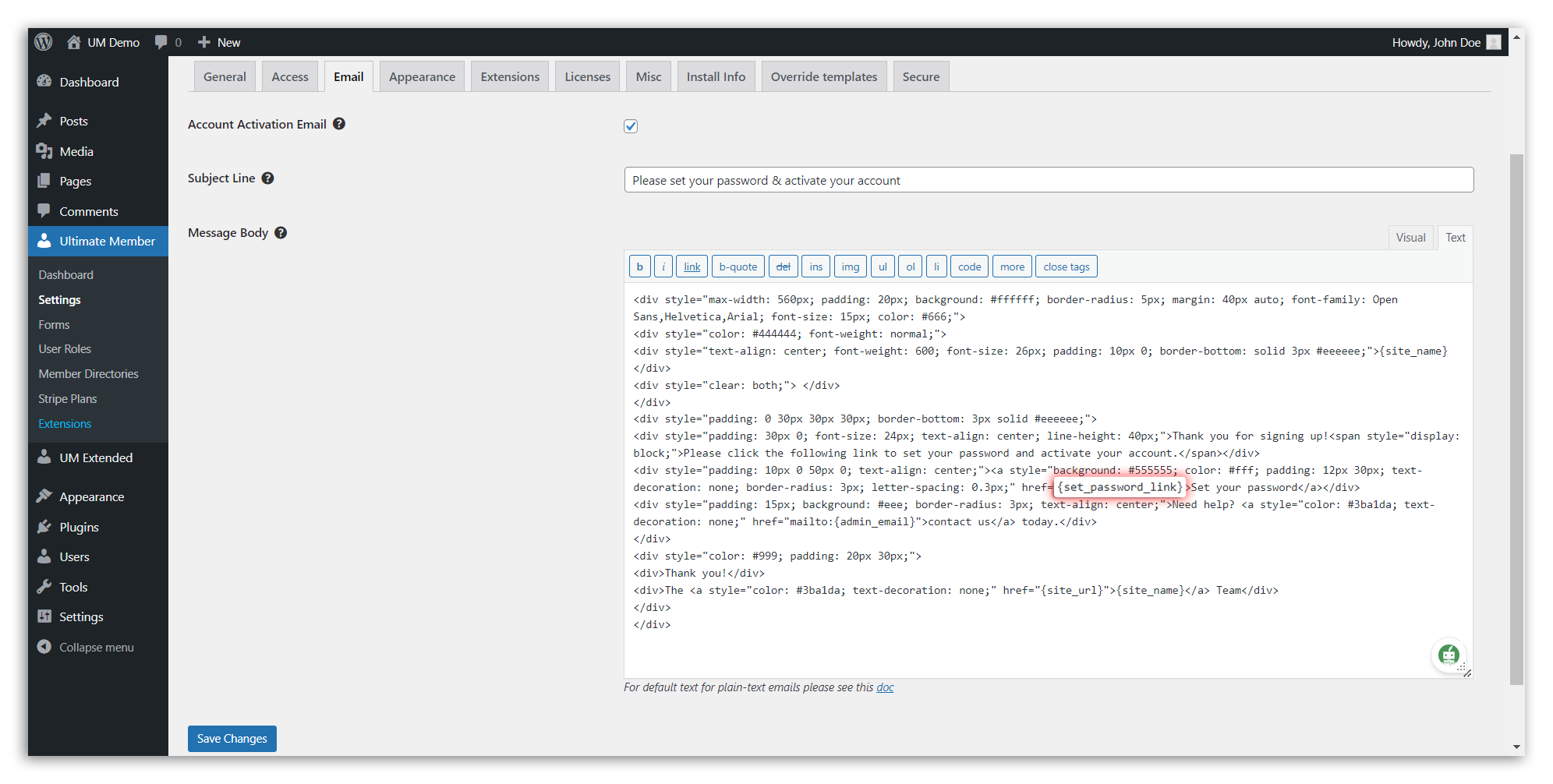
- After a user registers on your site, they will receive a "Set Password" email. When they click the "Set your password" button, they will be redirected to the password reset page on your site, where they can set and save their new password.